Share machine images using their image URL
You can share an image of your machine anywhere that supports images. You can use the image URL for live-updating images where the machine is always updated with your latest changes. Machine images can be helpful in documentation, including GitHub pull requests.
The image below is embedded using the copy image URL. Try switching between light and dark mode in the docs top bar; the image will change color mode too.

Your machine image will only be available if:
- the project visibility is public or unlisted
Machine images are not available for private machines.
Read how to change a project’s visibility settings.
You can also embed your machine for a focused non-editable view of your machine in Stately Studio’s editor.
Copy the image URL
Use the Copy image URL option from the triple dot icon alongside your machine name.
Color mode
By default, the image’s color mode will be the same as your chosen Stately Studio color mode. Add .light.png or .dark.png to the URL to force that color mode.
Examples
The examples below show how you can use the image URL.
Markdown
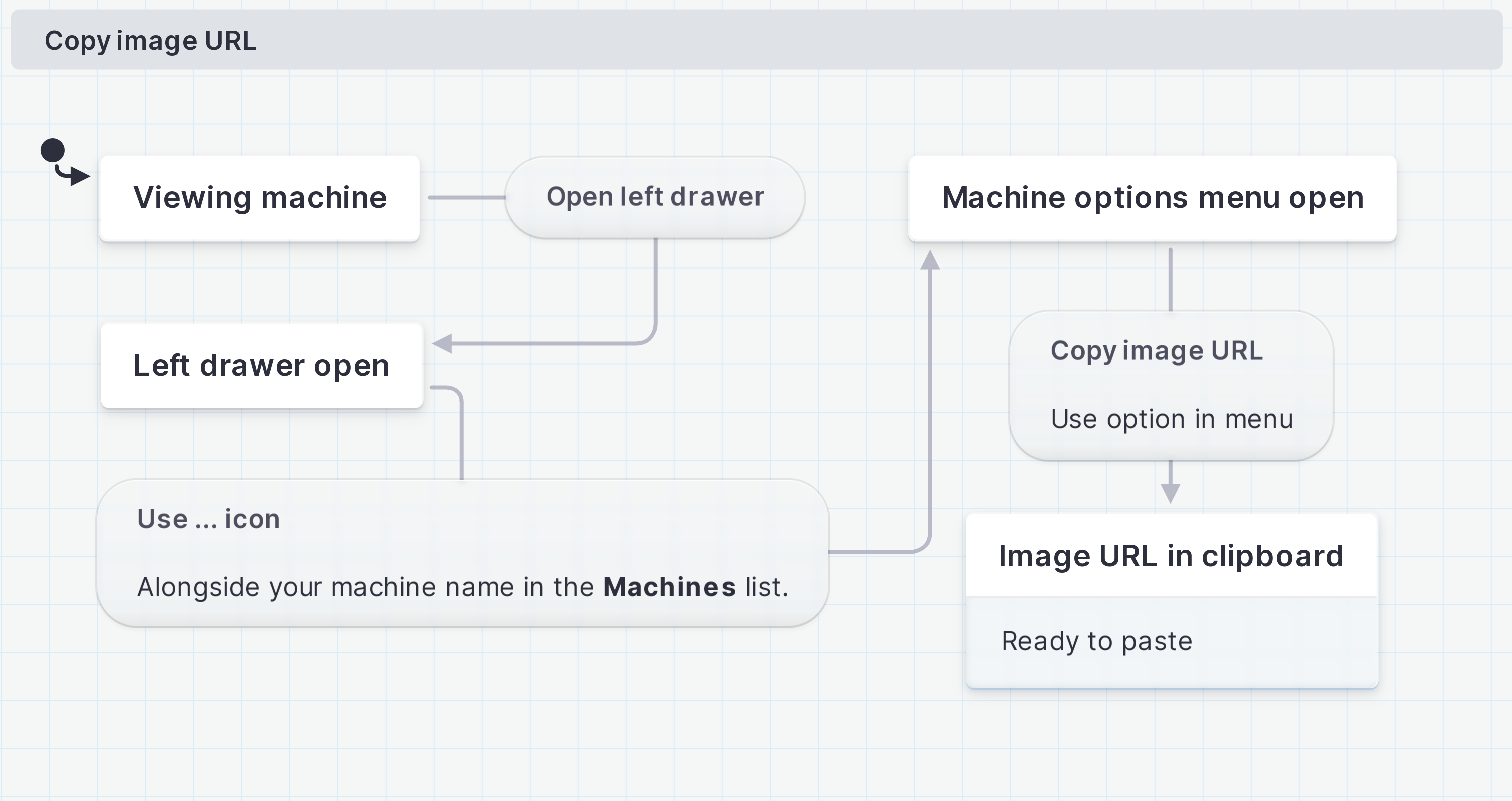HTML
<img
src="https://stately.ai/registry/machines/1b050e43-c8a5-4e28-b881-71eadcc5b8a1.dark.png"
alt="State machine for the copy image URL flow in dark mode."
/>